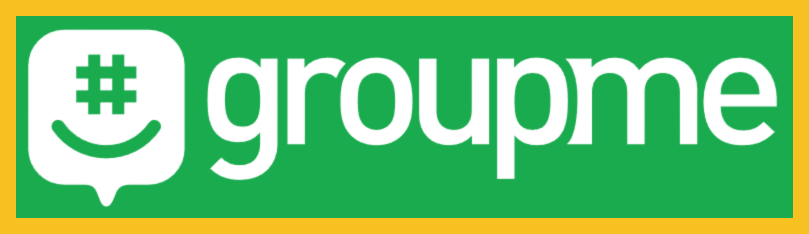Important Concept(s)
GroupMe is driven by mobile phone numbers, not names or email. You’ll need to have a mobile number to use GroupMe, and you’ll need to know the mobile numbers of those you want to add to your groups. (More details on that in the Adding People to a Group section below.)
GroupMe groups are each completely separate and unrelated to one another.
Members of a GroupMe group are generally peers, in that the default is that anyone can make changes to the group, including adding and removing members.
Creating a new group chat
Mobile
Open GroupMe. In the main screen — your personal list of groups you’re a member of — tap the New Chat button near the bottom of the screen. (Your screen may look somewhat different, depending on Apple versus Android, and other system-specifics.) Click on any of the mobile images for a larger version.
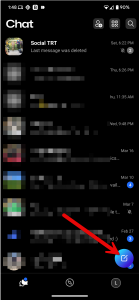
Give the chat a name, and click on Create Group:
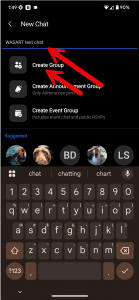
Enter a name and a description (no idea why we’re entering a name twice). Optionally add an avatar (selected from your device’s photo library). Click on the check to create the group.
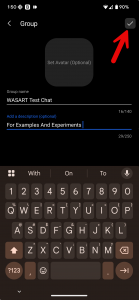
You’ll then have an opportunity to add group members. See separate section below.
Close any subsequent pop-ups, and returning to your personal list of groups you’re in, tap on the group you’ve just created. Dismiss any “Start your chat” box (seen if you have no other members yet). Tap on the group name at the top of the screen, then tap on Settings (you may have to scroll to see this option). Locate the “Who can edit this group” setting.
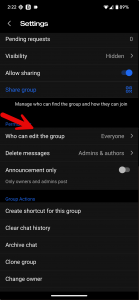
While your account is automatically designated as the admin/owner of group you create, by default other group members can make changes — in a sense everyone is “almost admin”. Generally there’s no need to change this setting (or the others you’ll find here.)
Desktop
Visit https://groupme.com and login.
Click on the New Chat icon.
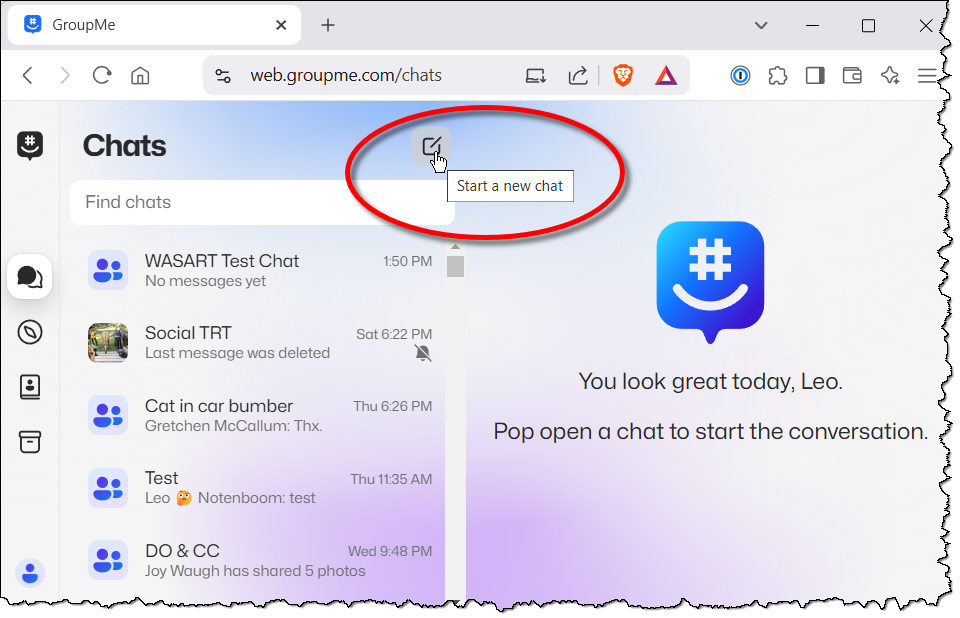
Click on Start Group in the drop-down that should appear.
On the next screen enter a name and description for the Group, and click on Create Group.
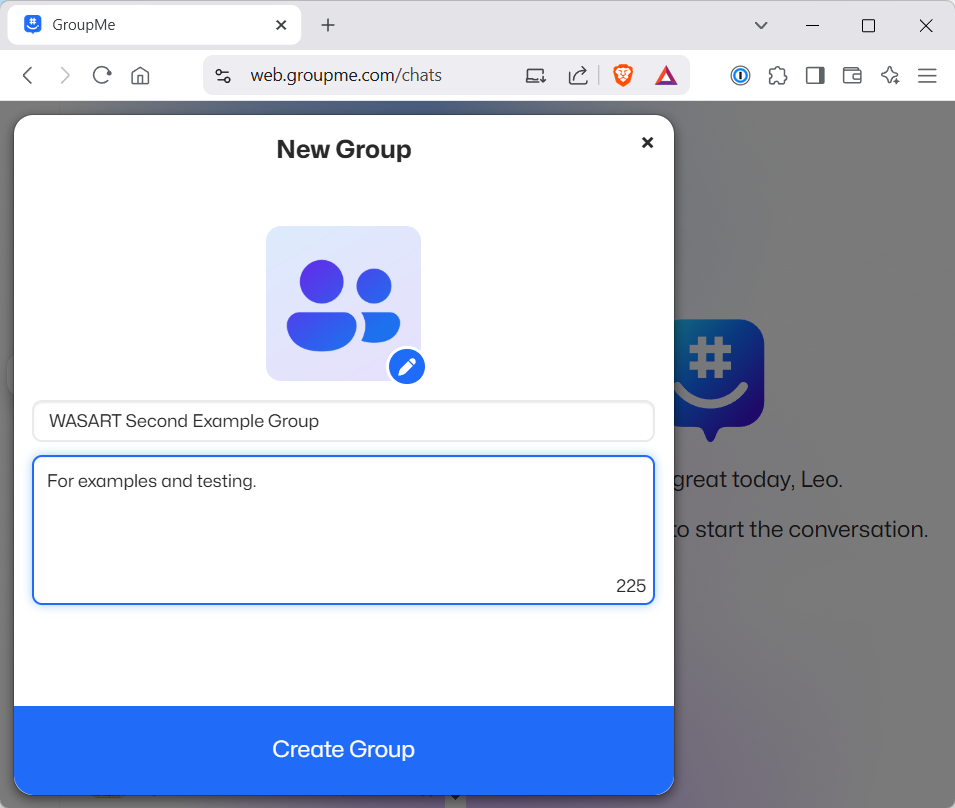
You’ll then have an opportunity to add group members. See separate section below.
Close the add members dialog. Click on the group name above the conversation, and then click on Settings in the resulting drop-down.
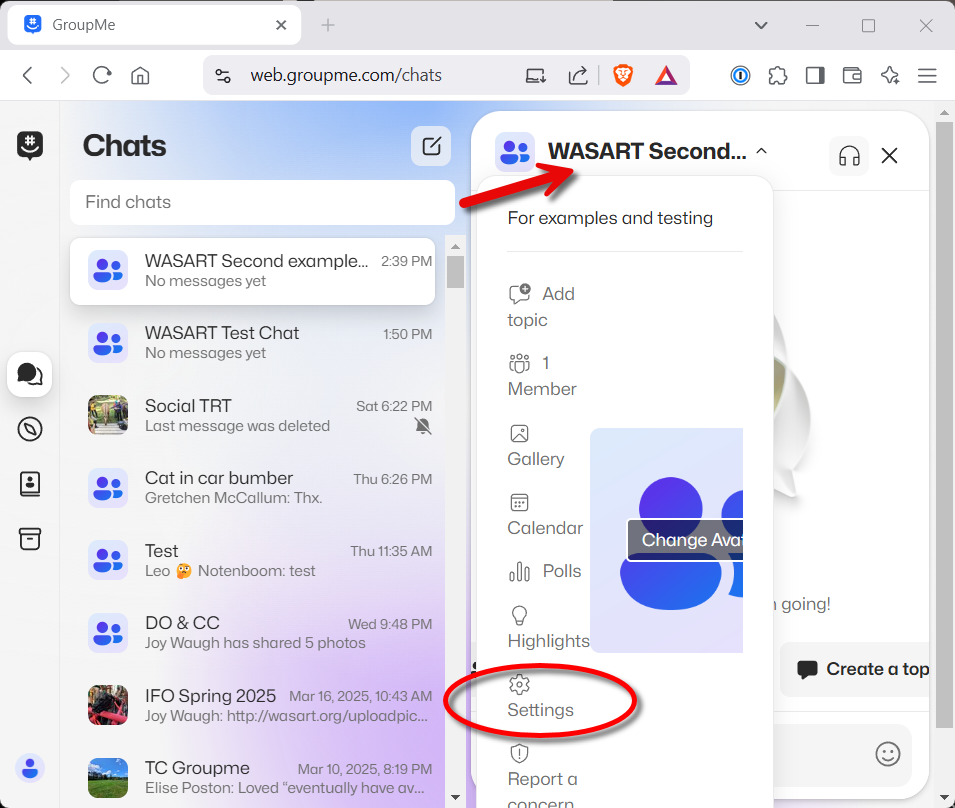
Once again you’ll have a large list of options. Scroll down to find “Who can edit this group”.
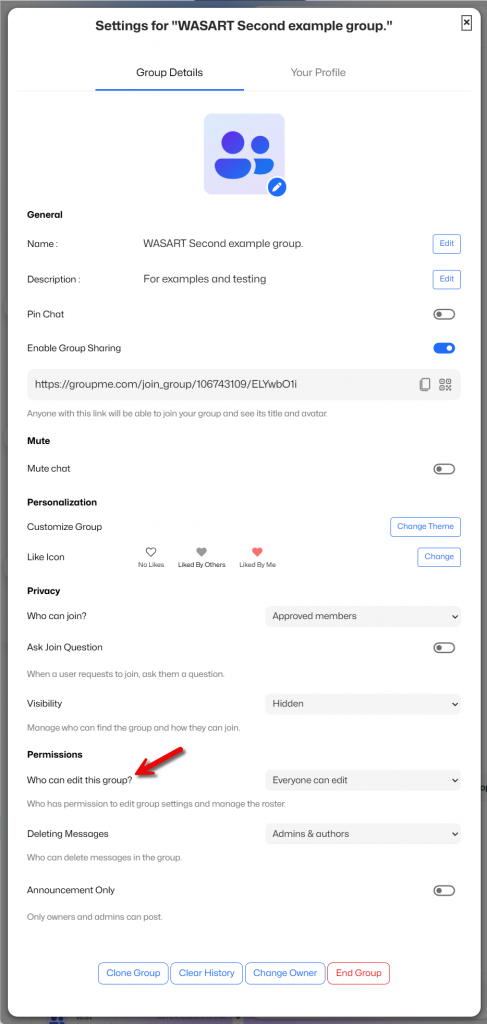
While your account is automatically designated as the admin/owner of group you create, by default other group members can make changes — in a sense everyone is “almost admin”. Generally there’s no need to change this setting (or the others you’ll find here.)
Adding chat members
There’s a LOT of confusion about where member suggestions come from, and how to add individuals that aren’t suggested. This is our best current understanding.
GroupMe maintains its own contact list. This list is unique to you. Suggestions come from that list. That list contains:
- Individuals you’ve been in previous GroupMe groups with.
- Individuals from your mobile device’s contact list, if you allowed GroupMe to import that list. Individuals you add to your own contact list will not appear in the GroupMe list, until you import again. Import appears to be available only on GroupMe mobile.
When you Add someone you’ll be shown both a list and a field in which to type.
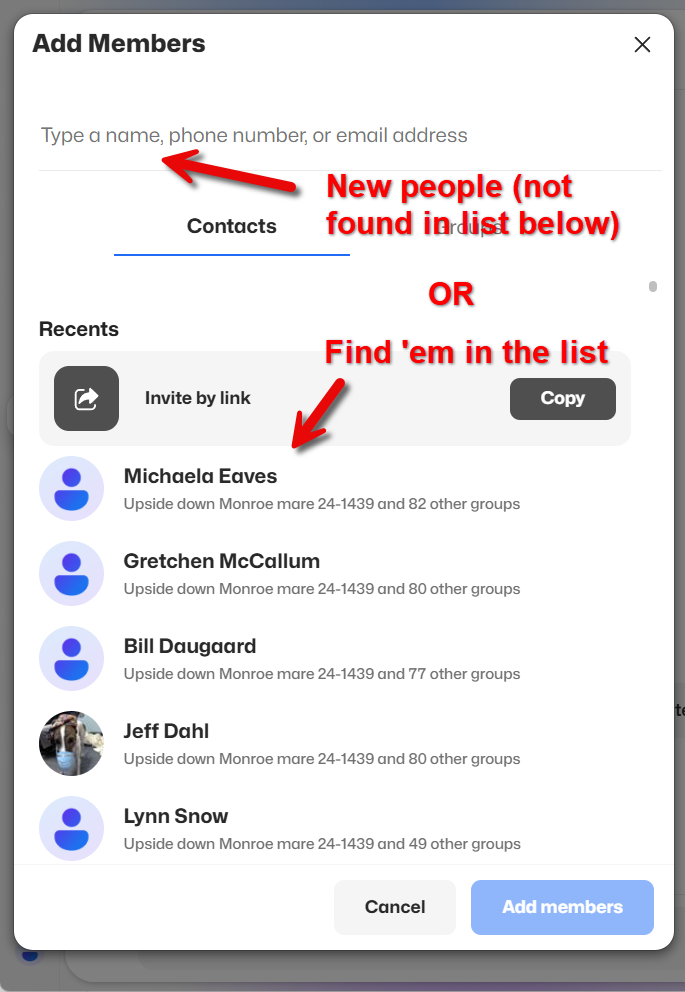
Typing a name into the text field at the top will also make suggestions based on the list below. If that’s who you want, just click on the name to add them to your group.
If they are not suggested, either because you’ve spelled their name incorrectly, or they’re not in the GroupMe contacts list, then type their full phone number into the text field. While you are typing, another box will appear over field.
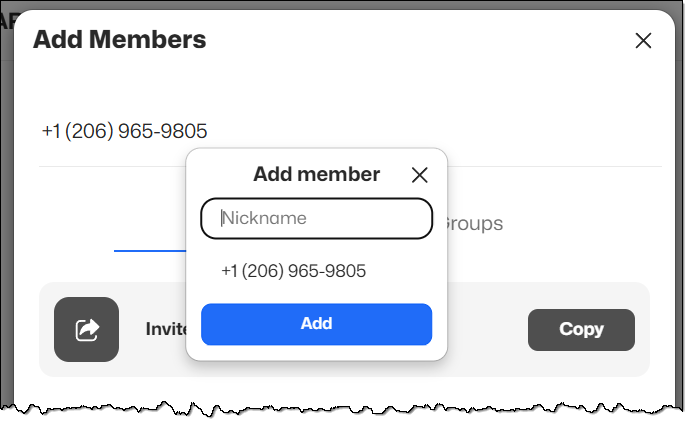
The Nickname field is required. Enter the name of the person associated with the number you’ve just entered, and click Add.
You can continue to add people without leaving this dialog. Once you’re done click the Add X members button at the bottom.
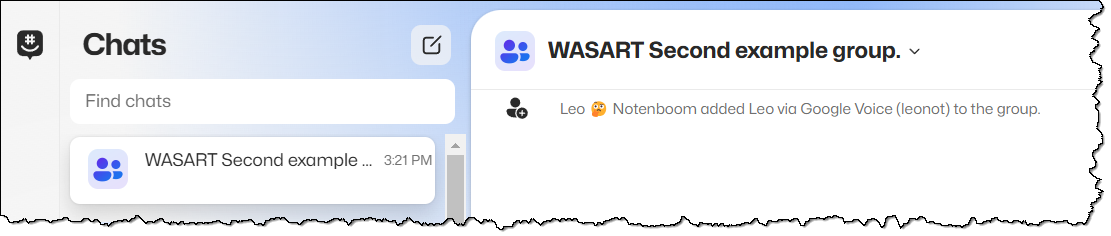
Mobile is very similar, though I expect group creation and large-scale adds will happen most often via desktop.