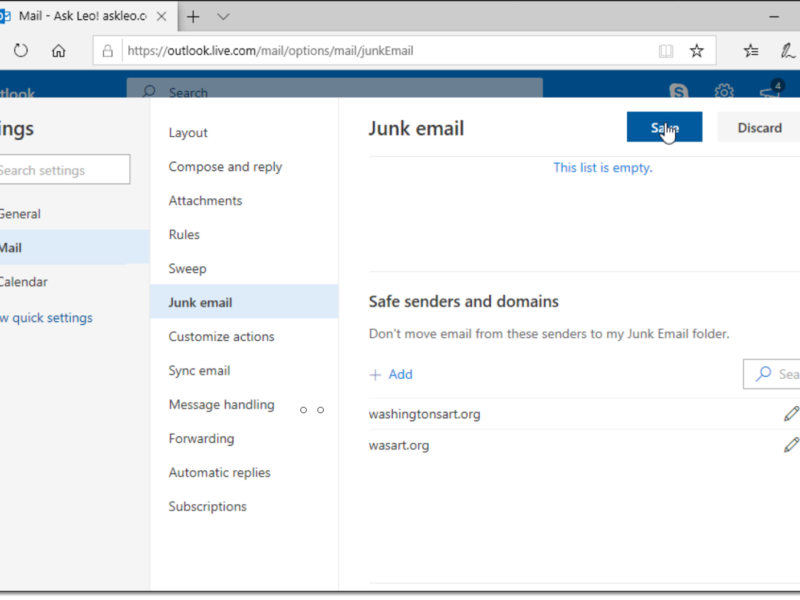For a variety of reasons many email providers may consider email from @wasart.org or @washingtonsart.org as spam. Microsoft’s mail system seems particularly prone to this.
As a result we strongly recommend you whitelist email from those domains so as to bypass any spam/junk filtering.
Exactly how one does that varies based on your email provider, but we’ve provided instructions for a couple of specific email services below.
Whitelisting in Outlook.com
Microsoft email addresses include hotmail.com, msn.com, live.com, outlook.com, webtv.com, and probably a few others. They’re all processed by the same back-end.
Login to your email account at outlook.com. Click on the gear icon, click on Settings, and then at the bottom of the resulting column of options, click on View all Outlook settings. On the next page click on Junk email in the menu on the left(ish).
Scroll down to “Safe senders and domains” and click on Add. Enter:
wasart.org
followed by the enter key. Click on Add again and enter:
washingtonsart.org
followed by the enter key.
Finally, click on Save at the top of the page.
Video
Whitelisting in Gmail
In Gmail click on the gear icon, then Settings, and then Filters and Blocked Addresses. On the resulting page, click on Create a new filter. In the “From” field enter the following, exactly:
(@wasart.org | @washingtonsart.org)
(You can copy/paste the above if you like.)
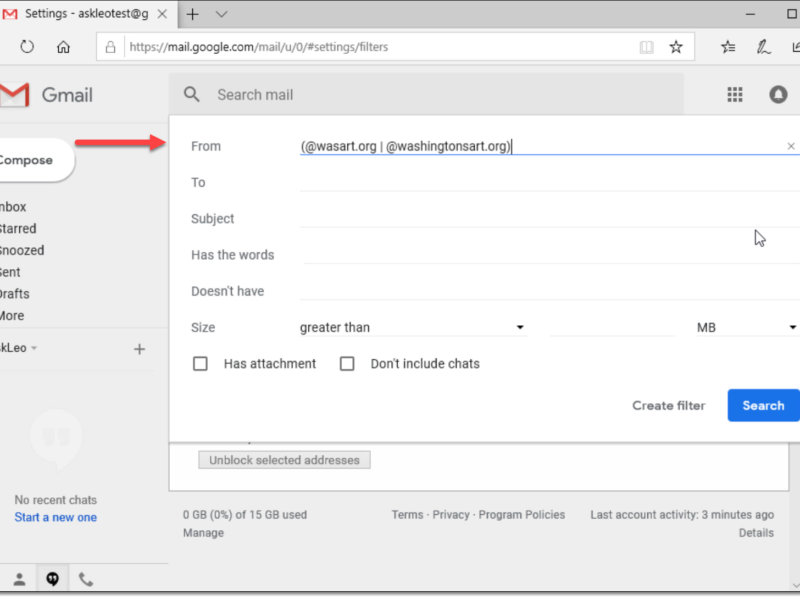 Then click on Create filter just to the left of the Search button. Click OK on any warning you might get. In the resulting page click on Never send it to Spam.
Then click on Create filter just to the left of the Search button. Click OK on any warning you might get. In the resulting page click on Never send it to Spam.
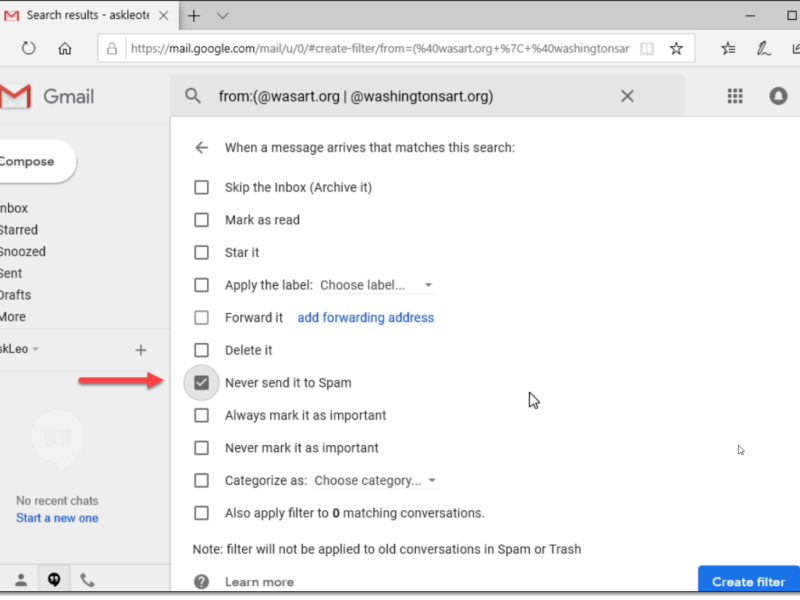 Finally, click on Create filter.
Finally, click on Create filter.